



|

|

|
The new version of ReFox introduces the option to display the program in light or dark mode.
You can choose your preferred mode or synchronize it automatically with your Windows system settings.
Appearance Options
You can choose the appearance mode from the following options:
• Light Mode: The program will always appear in light mode, regardless of system settings.
• Dark Mode: The program will always appear in dark mode, regardless of system settings.
• Automatic: The program will follow the current light or dark mode settings of your Windows system.
Available Themes
The program includes four predefined themes:
• Windows 10 Light: A light theme styled with modern light tones of Windows 10
• Windows 10 Dark: A dark theme inspired by the dark mode of Windows 10
• Windows 11 Light: A light theme styled with modern light tones of Windows 11
• Windows 11 Dark: A dark theme inspired by the dark mode of Windows 11
Changing Appearance Settings
1. Open the Options and Settings menu.
2. Select the General Settings section.
3. In the Color Mode box, choose your preferred option:
• Light
• Dark
• Automatic
4. Click OK to confirm the changes.
Note:
The program needs to be restarted for the changes to take effect.

|
ReFox uses the AlphaControls library by AlphaControls to implement light and dark modes. This library ensures a smooth and visually appealing user interface. For more information about the AlphaControls library, visit the official website: AlphaSkins. |
ReFox in light mode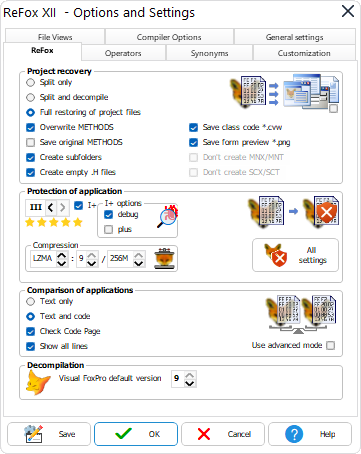
|
ReFox in dark mode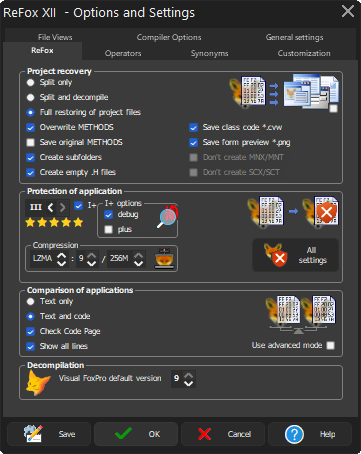
|
see also: Segoe Fluent Icons
 Home
Home
All trademarks and brands used here are the property of their respective owners.
Copyright © 1992-2025 by Jan Brebera, ComPro (CZ)
ReFox is a property of its author - Jan Brebera
Jan Brebera holds all rights relating to ReFox program